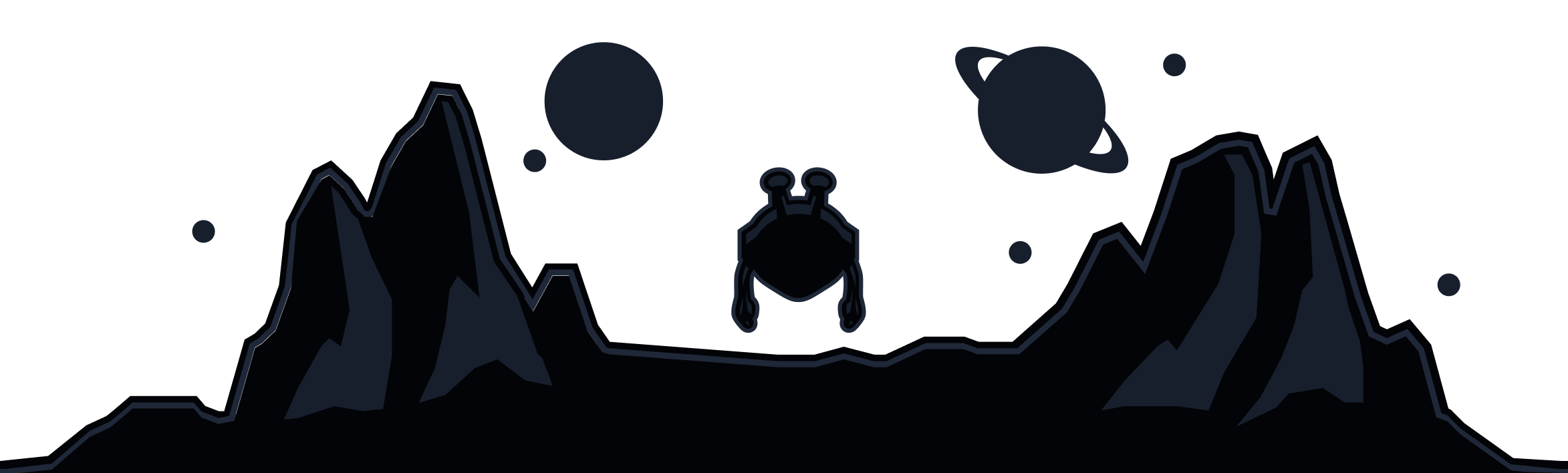If your VPN is turning your lightning-fast internet into buffering circles from hell, you’re not alone – and more importantly, you don’t have to settle for it.
Think of a VPN like a highway system that reroutes your internet traffic for privacy. A slow VPN is like taking the scenic backroads instead of the highway. Longer, but definitely more peaceful. But a VPN with poor optimization? That’s getting stuck behind a convoy of tractors on those backroads, creeping along at a snail’s pace. No one wants that.
Some speed loss is normal with any VPN (usually around 10-20%), but if your speeds are crawling, something’s off – and it’s fixable. In this guide, we’ll cover why VPNs slow down your internet, how to test your speeds properly, and 10 proven optimization techniques to boost your connection.
|
TL;DR: VPNs typically reduce speeds by 10-30% due to encryption overhead and server routing. Major slowdowns usually come from wrong server location, suboptimal protocol, network interference, or hardware limitations. Try these quick fixes: switch to the nearest server, use the WireGuard protocol, restart the router, and test the wired connection. |
Why Do VPNs Slow Down Your Internet?
Every VPN will slow down your internet to some degree. That’s just how VPNs work. They’re adding an extra layer of privacy and security to your connection, and that extra layer takes some effort to maintain. In general, a 10-30% reduction in speed is perfectly normal.
The 4 Main Culprits Behind VPN Speed Loss
So, what’s actually slowing your VPN down? It’s a mix of a few things, like how your device handles encryption, how far away and how crowded your chosen VPN server is, and how your Internet Service Provider routes your internet connection.
#1 Encryption Overhead
Think of encryption like putting your data inside an armored truck. It’s safer than a regular delivery truck, but it takes more time to load, lock, and unload. Windscribe, for instance, uses AES-256 encryption, which requires your device’s CPU to process every data packet, encrypting it before sending and decrypting it on arrival.
Modern devices handle encryption without breaking a sweat, but it still uses resources and adds a little delay. On average, you can expect a 10-15% speed reduction. Let’s do the math: if you’ve got a 100 Mbps connection, you’ll typically see around 85-90 Mbps when using a VPN, which is totally normal and shouldn’t affect your streaming, gaming, or browsing.
#2 Server Distance
Your VPN acts like a pit stop on your data’s journey to its destination. The further the pit stop, the longer the trip takes. Even though your data travels at the speed of light, the distance still matters – every 1,000 miles adds around 5-10 milliseconds of latency to your connection. Imperceptible, but still.
International connections often travel across slower network links or bounce between multiple points along the way, slowing them down even further. A direct route from New York to London might average 76ms of latency, but if your VPN is routing through Tokyo first, that same trip can easily hit 200ms or more.
#3 Server Load
Sometimes, your chosen VPN server can be overcrowded, and your connection may get stuck in a virtual traffic jam, moving as slowly as your car in New York City during rush hour. VPN servers have finite bandwidth and processing power, so if everyone uses them at the same time, they get overloaded and congested, and start to slow down.
This is what often happens with free VPNs: they oversell their capacity, so you can expect a pretty permanent traffic jam. On the other hand, premium VPNs optimize their servers for speed, so even though they still experience speed variations, they manage their load to avoid gridlock.
#4 ISP Routing
Then there’s your internet service provider. Sometimes the route between your ISP and your VPN server is just… illogical. Your data might take a detour through multiple networks before reaching its destination.
Plus, some ISPs throttle VPN traffic on purpose, while others just have congested or inefficient routes to certain VPN providers. Ironically, there are cases where a VPN actually improves your speed, especially if your ISP throttles certain sites or services.
How to Test Your VPN Speed (The Right Way)
Before you start blaming your VPN for slow speeds, you need to know exactly how slow your connection really is, and whether it’s actually your VPN’s fault. A proper VPN speed test gives you hard data, but done wrong and you’ll end up comparing apples to oranges. Here’s how to do it right.
Step 1: Establish Your Baseline
You can't fix what you can't measure, and you can't measure improvement without knowing your starting point. So, the first step is to establish a baseline for your internet speed, without a VPN. Here’s how to do that:
-
Disconnect from your VPN completely
-
Close bandwidth-heavy apps (like streaming, downloads, cloud sync, etc.)
-
Use speedtest.net (it’s the most reliable speed test out there)
-
Run the test 3 times and note the average
-
Record all three metrics: download speed, upload speed, and ping
Step 2: Test with VPN Connected
Now it’s time to see how your VPN actually performs. To keep results consistent, use the same speedtest server you used for your baseline test. Connect to your VPN, give it about 30 seconds to stabilize, and then run your tests again.
Here’s the smart way to do it:
-
First, connect to the closest VPN server to you. This gives you the best-case scenario.
-
Next, test a server in your target country if you’re using the VPN for geo-unblocking.
-
Finally, try another server in the same region to see if your performance varies.
Run three tests for each location and average the results. The goal is to see patterns, not one-off spikes.
Step 3: Interpret Your Results
To calculate your speed loss, use this formula:
VPN Speed Loss % = ((Baseline Speed - VPN Speed) / Baseline Speed) × 100
Here’s how to read it:
-
0–20% loss: Excellent. Your VPN is performing beautifully.
-
20–40% loss: Acceptable. Normal for most users.
-
40–60% loss: Problematic. Time to optimize.
-
60%+ loss: Something’s wrong. Start troubleshooting.
Download speed is what matters most for streaming and browsing. Upload speed is key for video calls and file sharing. Ping (or latency) is what gamers care about, since it’s the difference between a perfect headshot and a lag-induced disaster.
Common Testing Mistakes to Avoid
Don’t test on different days or at different times, as your results will be meaningless. Don’t switch speedtest servers mid-test, or run tests while someone else in your house is streaming 4K Netflix. And definitely don’t compare VPN results from rush hour to 3 a.m. off-peak speeds.
Instead, test back-to-back within a five-minute window using the same server, run multiple tests to smooth out oddities, and note the time, server location, and protocol you used. Try a few different VPN servers before drawing any conclusions. Sometimes one bad server gives the wrong impression.
Advanced Testing Scenarios
If you want to dig even deeper, test different VPN protocols. Start with your baseline (no VPN), then test the WireGuard protocol, then OpenVPN on both UDP and TCP, and then compare the results. For geo-unblocking, test servers in your target countries. Compare your local speeds to international ones, and see if streaming services actually load smoothly.
Quick Fixes: 5 Instant Speed Boosters
Sometimes, the best solution to a problem is the one right under your nose. Before diving into complex settings or blaming your provider, try these quick, no-fuss fixes.
Fix #1: Switch to Your Closest Server
Physics always wins over technology (unless it’s a Black Mirror episode). The shorter the distance between you and your VPN server, the faster your connection. If your VPN feels sluggish, try connecting to a server that’s physically closer to you. You can often see a 20-50% speed boost just by switching from a faraway server to one nearby. Sometimes, the fastest fix is just a shorter trip.
Windscribe offers servers in over 69 countries, so you have plenty to choose from. You can also use our Auto Pilot feature to let the app choose the optimal server for you.
Fix #2: Switch to WireGuard Protocol
Sometimes, the speed reduction may not be your VPN’s fault, but the protocol’s. If you suspect your VPN protocol might be to blame, try switching to WireGuard – the modern, lightweight VPN protocol built for speed. It uses more efficient encryption and far less code than older options like OpenVPN, which means less overhead and faster performance (25-40% faster). Here’s how to switch to WireGuard in the Windscribe app:
-
Open the Windscribe app
-
Go to Preferences → Connection
-
Change Connection Mode to "Manual"
-
Select WireGuard from the protocol dropdown
-
Reconnect to test improvement
If WireGuard doesn't work on your network, try OpenVPN UDP next.
Fix #3: Restart Your Router and Device
It sounds cliché, but yes, turning it off and back on again really does work. Restarting clears memory leaks, resets network connections, and often fixes temporary ISP routing hiccups. Here’s how to do it properly:
-
Restart your device completely.
-
Power cycle your router by unplugging it for 30 seconds, then plugging it back in.
-
Wait 2-3 minutes for the router to fully boot up.
-
Reconnect your VPN and test your speed.
Routers and devices accumulate small network errors over time, and a restart gives them a clean slate. You can often see a 10–30% speed boost if things were bogged down before.
Fix #4: Try a Wired Connection
Wi-Fi is convenient, but it’s also messy – interference, signal loss, and competing devices can all drag down your speed. A wired connection, on the other hand, is pure, stable, and fast.
-
Plug your device directly into your router with an Ethernet cable.
-
Disable Wi-Fi on your device.
-
Connect your VPN and test your speed.
-
Compare it to your Wi-Fi results.
Expect a 15-40% speed increase if Wi-Fi interference was the culprit. On mobile, you can’t go wired, but you can still improve stability by moving closer to the router or switching to the 5GHz Wi-Fi band for a stronger signal.
Fix #5: Temporarily Disable Security Software
Sometimes your antivirus or firewall can get a little… overprotective. These tools can scan or filter VPN traffic, slowing it down in the process. To test safely:
-
Temporarily disable real-time antivirus scanning.
-
Pause your firewall for no more than five minutes.
-
Test your VPN speed immediately.
-
Re-enable everything as soon as you’re done.
If you see a 10-25% speed improvement, your security software was likely interfering. But don’t leave it disabled forever! Instead, add your VPN app to the antivirus whitelist so both can coexist peacefully.
Advanced Protocol Optimization: WireGuard vs OpenVPN
VPN protocols are the engines behind your VPN connection. In 2025, WireGuard and OpenVPN remain the two heavyweights of the VPN world, and the choice between them – and how they’re optimized – can impact your connection speed.
WireGuard: The Speed Champion
If WireGuard were a car, it’d be a sleek sports coupe. It’s typically 25-50% faster than OpenVPN in real-world tests, with lower CPU usage and quicker connection times (1-2 seconds vs. 5-10 seconds for OpenVPN). This means better battery life on your phone and smoother performance for things like gaming or streaming.
WireGuard’s speed comes from its modern design. It uses cutting-edge cryptography (ChaCha20 and Poly1305) and keeps things simple with just 4,000 lines of code (compared to OpenVPN’s 100,000+). Built on UDP for speed, it even supports seamless roaming, so your connection stays stable when switching between Wi-Fi and mobile data.
OpenVPN: The Compatibility King
If WireGuard is the sleek sports car, OpenVPN is the rugged 4x4. It’s not as fast, but it excels where newer protocols struggle, like corporate firewalls, restrictive Wi-Fi, or regions blocking UDP. It’s also great for older devices or setups that need custom routing or extra security.
OpenVPN offers two modes: UDP for speed (ideal for streaming and gaming) and TCP for reliability (better on unstable connections, and great for bypassing firewalls). Windscribe’s OpenVPN uses modern AES-256-GCM ciphers, multiple ports (443, 80, 1194), and automatic protocol fallback to keep you connected, no matter the network hurdles.
Network and Hardware Optimization
Your network is the engine behind your VPN. If the Wi-Fi or router is sputtering, your VPN speed will stall. Let’s fine-tune that engine and get your connection purring like a Ferrari.
Wi-Fi vs Wired: The Connection Foundation
Wi-Fi is convenient, sure, but when it’s juggling multiple devices or battling interference, your VPN speed takes a hit. Throw in encryption, and it’s like adding more weight to an already overloaded backpack. Ethernet, though? It's fast, reliable, and ready to carry the load. If you’re stuck with Wi-Fi, go for 5GHz, stay close to the router, and clear out the other “traffic” in your home (aka, move away from the microwave and such).
Router Considerations for VPN Performance
Most routers are like the used car you got on your birthday when you were 18. They’ll get you from point A to point B, but don’t expect them to race. Budget models ($50-$100) max out around 50 Mbps, while high-end routers ($200+) can handle 400+ Mbps. Router-level VPNs are great for devices like smart TVs or IoT gadgets that can't run VPNs, but they struggle with high-demand tasks like 4K streaming or gaming due to added latency.
Want your router VPN to go from "meh" to "wow"? Swap out the stock firmware for DD-WRT or OpenWrt, crank up hardware acceleration (if supported), and fine-tune your DNS and firewall settings for a smoother ride.
Device Hardware Impact
New laptops and smartphones breeze through VPNs like a hot knife through butter, but older devices might struggle, especially with power-hungry protocols like WireGuard. Tablets are fine for light use, but don’t expect them to run a VPN marathon. Meanwhile, IoT devices can barely handle a Google search.
Hardware acceleration is a game-changer, too. If your device has AES-NI (Intel or AMD chips), OpenVPN will speed up like it’s on a caffeine rush. For mobiles, ARM crypto extensions work wonders, and high-end routers with dedicated VPN chips can lighten the load on your CPU.
As for RAM, 2GB is fine for light use, but 4GB is smoother sailing. If you're running multiple VPNs, go for 8GB. And if you're still using an ancient device, it might choke on VPN logs, so keep that software updated and avoid bottlenecks.
Advanced Troubleshooting: When Basic Fixes Don't Work
When basic fixes fail, it's time to dig deeper. Think of it like a detective case: start with the obvious and then investigate further.
Diagnosing the Issue
First, figure out where the problem lies: Is it your ISP, device, network, or the VPN? Start by testing on different devices and networks. If all devices are slow, the issue likely lies with your ISP or VPN. If it's just one device, check that device. Also, test at different times of day. Slow speeds at certain times could point to ISP throttling. Lastly, test different servers; if all are slow, the VPN service might be the culprit.
For deeper diagnostics, run a Traceroute (Windows: tracert [VPN server IP], Mac/Linux: traceroute [VPN server IP]) to identify where the slowdown occurs. Look for high latency in the first few hops (ISP issue), mid-route (internet congestion), or at the destination (VPN server overload).
Advanced Configuration Solutions
When basic troubleshooting doesn't cut it, these advanced configuration tweaks can help boost your VPN performance and address complex issues.
Split Tunneling Optimization
Split tunneling lets you route important apps through the VPN while keeping bandwidth-hogs out. This speeds up non-VPN traffic by 30-60%. To set it up, go to Preferences → Split Tunneling tab, select Exclusive mode, and choose which apps to protect with the VPN.
Custom DNS and IPv6 Configuration
IPv6 can be a pain for VPNs, often causing DNS leaks and slowing things down. Just disable it. On Windows, go to Network Settings, right-click your connection, select Properties, uncheck Internet Protocol Version 6 (TCP/IPv6), apply, and restart your connection. For DNS, set up Cloudflare’s DNS (1.1.1.1 & 1.0.0.1) under Preferences → Custom DNS.
Firewall and Security Software Optimization
Add Windscribe to your antivirus exclusions list to avoid conflicts. For corporate firewalls, switch to TCP port 443 or enable Stealth mode in Windscribe. You can also try different protocols if one gets blocked, and use obfuscation features when available.
ISP and Network Provider Issues
If your VPN is slower than non-VPN speeds, it may be due to ISP throttling. Compare speeds at different times, and if throttling is detected, switch protocols or use port 443 for obfuscation. For mobile connections, optimize by disabling battery optimization for the VPN app, using WireGuard for better performance, and turning off automatic Wi-Fi switching.
Enterprise and Complex Network Scenarios
Enterprise networks often block VPNs using DPI or throttling. To bypass these restrictions, use TCP port 443 or enable Stealth mode. If needed, switch to a mobile hotspot or use the browser extension. For complex setups like Double NAT (your router’s IP starts with 192.168.x.x or 10.x.x.x), set your ISP modem to bridge mode or use DMZ on your router. If using OpenWrt/DD-WRT, adjust buffer sizes and QoS settings to prioritize VPN traffic.
When to Contact Support
If your VPN is still slower than usual after trying everything, it's time to contact support. Signs you need help include consistent speeds 30% slower than baseline across all servers, issues that only happen with Windscribe while other VPNs work fine, sudden speed drops, or troubleshooting efforts that have lasted 48 hours without resolution.
Windscribe-Specific Speed Optimization
Want to get the most out of your Windscribe connection? Here’s how to fine-tune it for maximum speed without losing that sweet-oh-sweet security.
Windscribe's Multi-Protocol Advantage
Unlike single-protocol VPNs, Windscribe offers 6 different ones: WireGuard, OpenVPN, IKEv2, Stunnel, and Stealth. In automatic mode, Windscribe picks the best protocol for you, balancing speed, security, and compatibility.
Don’t feel like tinkering? Stick with auto. But if you feel like going full control freak, switch to manual mode and pick your protocol, port, and mode (UDP or TCP) for specific optimization. Want to ride in the fast lane? Use Cruise Control for automatic server optimization or go manual for ultimate fine-tuning.
R.O.B.E.R.T. and Speed Optimization
Ads and malware are like speed bumps on the highway to fast internet. Luckily, R.O.B.E.R.T. is here to stop speedkillers. Blocking ads, trackers, and malware reduces bandwidth waste, speeds up page loads, and keeps things running smoothly with only a 1-2% overhead. Want to make it even faster? Enable basic ad blocking or fine-tune it with custom rules to cut out the unnecessary stuff.
Browser Extension vs Desktop App
Windscribe’s browser extension is like your turbocharged little hatchback: quick and light, but only protects your browser and doesn’t support WireGuard. The desktop app, however, is your reliable SUV: stronger encryption, full device protection, and supports all the protocols, including WireGuard for max performance. Use the browser extension when you need speed and minimal impact, and go with the desktop app for full-on protection and speed.
Windscribe Pro Features for Speed
No one wants to surf the internet with limits. With Windscribe Pro, you’re free to stream, game, and torrent at full speed, always (well… almost).
Bandwidth & Server Optimization
If you’ve been on the Free plan, you know the 10GB monthly limit can feel like driving a car on empty. With Pro, unlimited data means you’re free to speed down the highway without hitting a wall. Plus, Pro users get access to higher-capacity servers with fewer free users slowing things down. With priority routing through premium infrastructure, you’re always cruising at full speed.
Port Forwarding for Faster Connections
Port forwarding may sound like a term from a nerd's dictionary, but it's pretty important for your VPN speed. It allows for direct connections, so when you’re torrenting or gaming, you’re not going through a middleman. You’ll see up to a 50% speed boost with this setup. Just upgrade to Pro, generate a port in your dashboard, and connect to compatible servers. You’re ready to go full throttle.
Advanced Settings for Fine-Tuning
Wanna get under the Windscribe hood? You can adjust connection timeouts for faster server failovers (shorter timeouts = quicker switches), or go manual reconnection to pick the best server after disconnects. If IPv6 is causing hiccups, disable it in Preferences → Advanced → IPv6 settings for better performance. With these tweaks, your VPN will feel like it's been injected with jet fuel.
Custom DNS for Speed
You probably don’t think as much about DNS settings as you do about your crush, but trust us: it matters (maybe not as much as your crush, but still). Windscribe’s default DNS is decent, but if you're after speed, switch to custom DNS.
Faster DNS servers can cut out lag and speed up web pages. For North America and Asia, try Cloudflare (1.1.1.1) or Google (8.8.8.8); for Europe, Cloudflare and Quad9 (9.9.9.9) are your best bets.
When VPNs Actually Make the Internet Faster
You might think VPNs always slow things down, but in some cases, they actually make your internet faster. Ironic, isn’t it?
The ISP Throttling Reality
ISPs love to slow things down when they think you're using too much data. They might throttle Netflix or YouTube to push their own services or slow you down during peak hours when everyone’s online. If you’re torrenting, they’ll likely target that too. VPNs, however, find faster routes, bypassing all that throttling.
How do you know if it’s throttling? If Netflix buffers but regular browsing is fine, or your speeds dip at night, you’re probably being throttled. Run a speed test to a neutral server, then check streaming services. Test with the VPN, and if the buffering stops, you’ve got your answer.
How VPNs Bypass Throttling
If the ISP can’t see it, they can’t slow it down. When you use a VPN, your traffic is hidden, so ISPs can’t throttle streaming, gaming, or torrenting. VPNs also have better routes to content providers and faster peering agreements, meaning smoother streaming and gaming.
For gaming, ISPs often take the long route to game servers, causing lag. A VPN cuts out the detours and improves your performance. ISPs also route domestic traffic overseas or use suboptimal paths. VPNs use better connections, so you get smoother, faster speeds.
When VPNs Won't Improve Speed
If your ISP plan is capped at a certain speed, a VPN can’t push you past that. Same goes for network congestion: if your ISP is overloaded, no VPN will help. If your hardware’s outdated, you’re hitting a ceiling no VPN can break through.
But when things line up, VPNs are speed demons: they can boost streaming speeds by 200-400%, cut gaming latency by 10-30ms, and improve speeds by 20-50% for general throttling. During peak hours, you could see 30-80% improvements.
So, your potential for speed boosts depends on a few factors: how hard your ISP’s throttling you, how solid the VPN server is, your location, and how simple or complex your network is.
Frequently Asked Questions About VPN Speed
Q: How much should a VPN slow down my internet?
A good VPN should only reduce your speeds by 10-30% under normal conditions. For example, if you have 100 Mbps internet, expect 70-90 Mbps with a quality VPN like Windscribe. Slowdowns over 50% indicate a problem that needs troubleshooting. Free VPNs often cause much larger speed reductions due to overcrowded servers and poor infrastructure.
Q: Is WireGuard always faster than OpenVPN?
In most cases, yes. WireGuard is typically 25-50% faster than OpenVPN due to its modern, streamlined design. However, OpenVPN may perform better on some networks that block or throttle WireGuard traffic. OpenVPN also offers more configuration options for optimizing specific network scenarios. For maximum compatibility with the fastest speeds, choose a VPN that offers both protocols, like Windscribe.
Q: Why is my VPN fast during the day but slow at night?
This usually indicates server overload during peak usage hours (typically 7-11 PM in the server's timezone). More users connecting simultaneously reduces available bandwidth per person. Try connecting to servers in different time zones or use automatic server selection to find less congested options. Premium VPN services generally manage load better than free services.
Q: Can changing VPN servers really make a big difference in speed?
Absolutely, server selection can make the difference between unusable and excellent speeds. Distance to the server affects latency, server load impacts bandwidth, and routing efficiency varies between locations. It's common to see 2-5x speed differences between servers in the same region. Always test multiple servers to find your optimal connection.
Q: Should I use UDP or TCP for faster VPN speeds?
UDP is almost always faster than TCP for VPN connections, typically providing 15-30% better speeds due to lower protocol overhead. However, TCP is more reliable on unstable networks and works better through restrictive firewalls. If you're having speed issues with UDP, try TCP, as it might provide more consistent (though slower) performance. Start with UDP and switch to TCP only if you experience connection problems.
Q: Will using a VPN on my router slow down all my devices?
Yes, router-based VPNs typically provide slower speeds than device-level VPNs because most consumer routers have limited processing power for encryption. Expect 30-70% of your normal speeds, depending on your router's capabilities. Router VPNs are best for protecting devices that can't run VPN software (smart TVs, IoT devices) rather than high-bandwidth activities like gaming or 4K streaming.
Q: Why do speed tests show different results with the same VPN server?
Internet speeds naturally fluctuate due to network congestion, server load, and routing changes throughout the day. VPN speeds can vary even more due to the additional variables of VPN server performance and internet backbone efficiency. Run multiple tests at different times and use the median result for more accurate measurements. Consistent patterns (always slow at certain times) indicate specific issues to investigate.
Q: Can my ISP tell I'm using a VPN and slow it down deliberately?
Yes, ISPs can detect most VPN traffic, and some do throttle it deliberately. However, using protocols like OpenVPN on port 443 or stealth/obfuscation features can disguise VPN traffic as regular HTTPS browsing. If you suspect ISP throttling, test different protocols and ports, often switching to TCP port 443 resolves the issue. Some ISPs throttle all encrypted traffic, making this harder to circumvent.
Q: Why is my VPN slower on Wi-Fi than on mobile data?
This usually indicates Wi-Fi network issues like interference, congestion, or poor router performance rather than a VPN problem. Wi-Fi connections share bandwidth among all connected devices and can suffer from signal interference. Try connecting via Ethernet cable to test if the issue is Wi-Fi-specific. Some mobile networks also have better routing to VPN servers than home internet connections.
Q: Will closing other apps really speed up my VPN?
Yes, especially apps that use significant bandwidth or CPU resources. Background downloads, cloud syncing, streaming services, and automatic updates can compete with your VPN for both bandwidth and processing power. On mobile devices, too many running apps can also trigger power management features that slow network performance. Close unnecessary apps before running speed tests for accurate measurements.
Final Recommendation: Your Next Steps
Ok, so what’s the plan? What can you do today to get the most out of your VPN? Easy: start with Windscribe’s automatic settings, and only dive into manual optimization when you hit specific roadblocks and feel ready to get into the weeds.
When you do decide to optimize, take it step by step, and remember that a little speed loss is totally normal. After all, you’re gaining something much more valuable from your VPN: privacy and security. Still haven't tried Windscribe? Do it now for free!
Contact Support