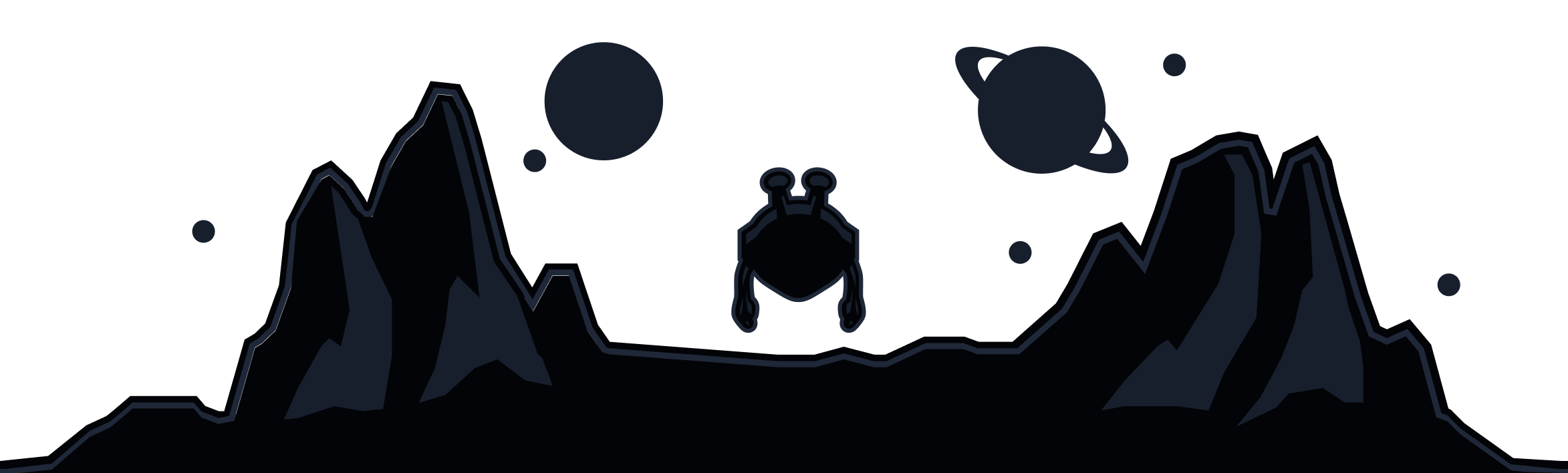So you've done your taxes, balanced the checkbook and you now realize that there's simply no room in the budget for Windscribe. Now why is that? You probably bought something useless on Amazon like this Yodeling Pickle or a Nicolas Cage pillow case. There are starving developers at Windscribe who could have eaten that money but it's okay...we're not mad, we're just disappointed.
How to Cancel Your Windscribe Subscription
If you've made up your mind and there's no stopping you, then follow these steps to break up with us:
- Open and log into the My Account page here.
- Scroll to the Billing section.
- Find the Subscription line.
- Click on the Cancel Subscription button to the right.
- Enter your password & reason for cancellation.
- Finally, press the Cancel Subscriptions button to confirm your cancellation.


If you've already cancelled, you'll be presented with a screen confirming you have no active auto-billing subscriptions.
Canceling a 3rd Party Subscription
Cancelling 3rd party payment/mobile subscriptions should be done specifically with those providers. For instance, if you started your subscription via Apple, you should cancel via Apple. Same would apply to Google Play, Amazon, etc.
Canceling a Static IP Subscription
At this time, cancelling a Static IP can only be done via a support request. To submit one, open the Garry support bot in the bottom-right corner of the page, tell him you want to cancel a static IP subscription and to escalate the issue to a human.
Contact Support